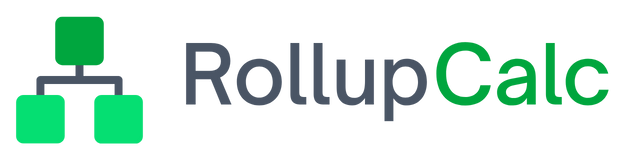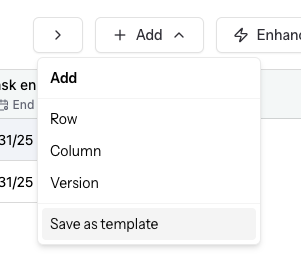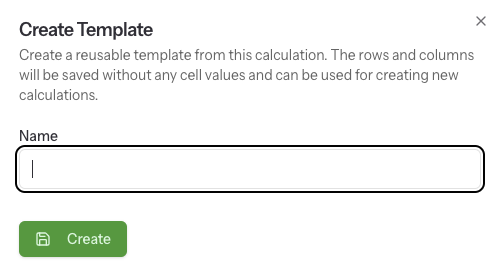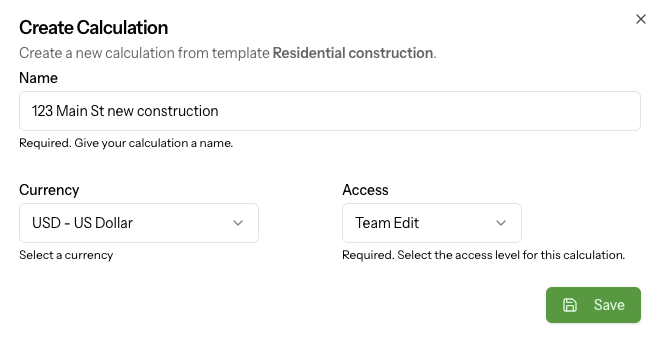Templates
As calculations are built that include the rows and columns a team needs, teams may find the need to create the same calculation periodically. For example, a yearly budget or a standard project that the same key rows and columns for a specific scope of work. In these instances, a template can be created.
Templates store the rows and columns (including price per unit and date designations) but don't include specific version and cell data. By creating a template, a user can get up and running fast by creating a new calculation from an existing template.
Creating a template
To create a new template, follow these steps:
- Create a template that has the rows and columns needed.
- Once the needed rows and columns are added, from the toolbar, choose Add -> Save as template.
- In the Create Template popup, enter a name for the template and choose Save.
To template will be saved and available on the Templates page.
Create a calculation from a template
Follow these steps to create a calculation from a template:
- On the Templates page, locate the template you want to use for the new calculation.
- In the Actions column, New Calculation.
- Give your new calculation a name, select the currency and the access setting, and click Save.
The new calculation will be created and the user will be taken to the calculation version page to begin entering data.
Note: Be sure to select a plan that includes creating reusable templates.