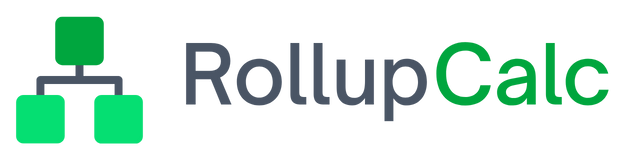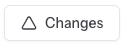View change history
As cell changes are made, RollupCalc keeps track of the changes. The changes are specific to the version being viewed. If your plan includes viewing cell changes, follow these steps to view version cell changes:
- Select cells: optional. By selecting one or more cells, changes specific to those cells will be displayed. If no cells are selected, viewing change history will show all changes for the selected calculation version and may take a few moments to load.
- Choose Changes from the toolbar.
- After clicking Changes, the Cell Changes window will open where you can view the change, the date/time of the change, and the user that made the change.