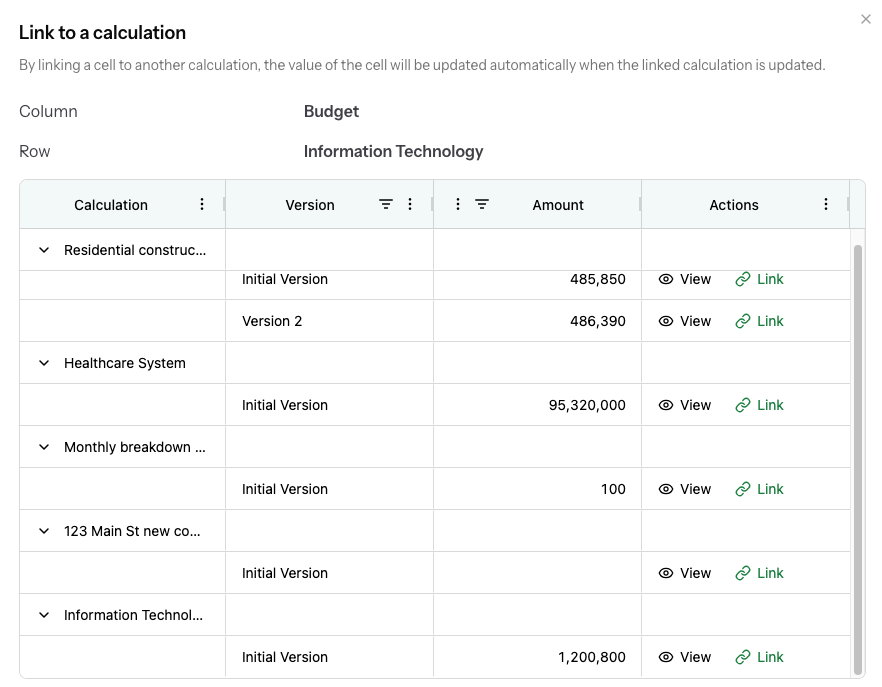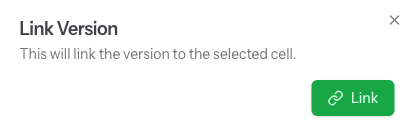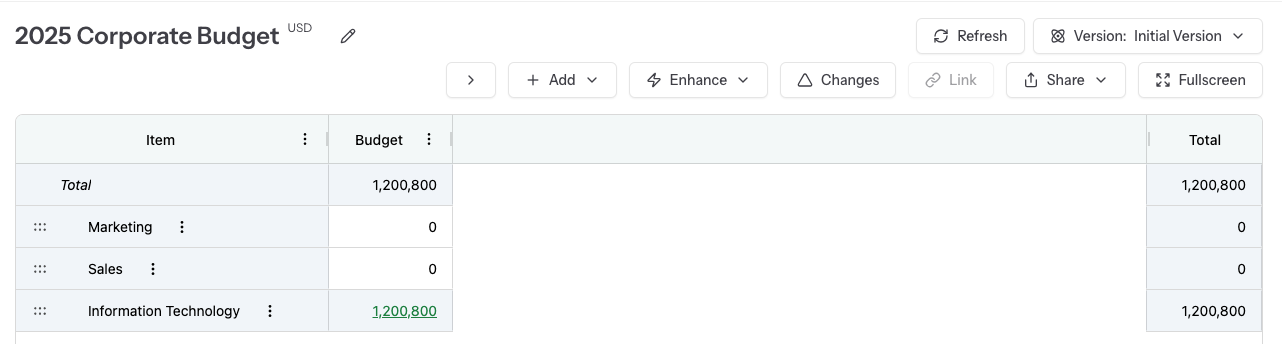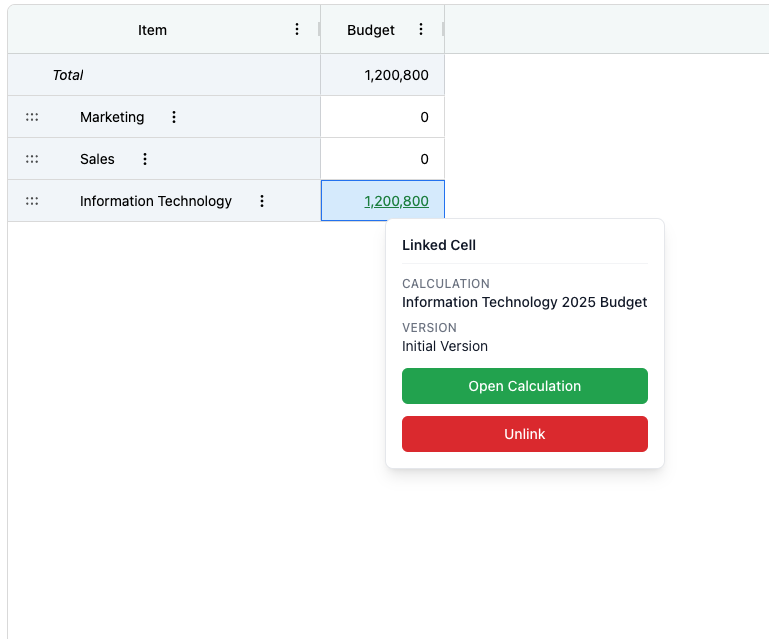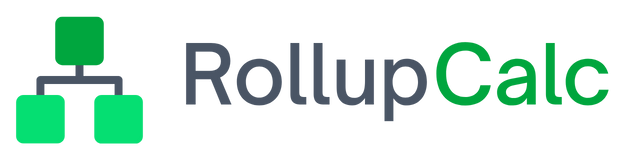Linking calculations
As calculations get more complex, it may be necessary to break the calculation down into small calculations and link the smaller calculations together. If your plan provides Linked calculations, from one calculation, the user can select a cell and choose to link the selected cell to the totals of another calculations version's totals.
Prerequisites
- The user's plan needs to include Linked calculations
- A single cell must be selected
- The cell that is selected must have a column type of "Amount" or "Quantity" - if the cell has column type Amount, the cell will be linked to the calculation version's total amount. Likewise, if the cell's column type is Quantity, the cell will be linked to the calculation version's total quantity.
- The calculation version being linked to cannot, itself, have links to the calculation version being linked from (this would cause a "cycle" similar to Excel's "circular reference")
Linking a cell to another calculation version's total
For this example, we'll use a corporate budget calculation that only contains departments. In this scenario, the CEO has asked each department to create their own detailed budget but, at the corporate level, the CEO doesn't need to see the department details, she only needs to have the totals.
Corporate budget calculation
The corporate budget calculation is simple and only contains department names as rows and a single amount column type named "Budget." This calculation only lists three departments so the focus can be on how linking works.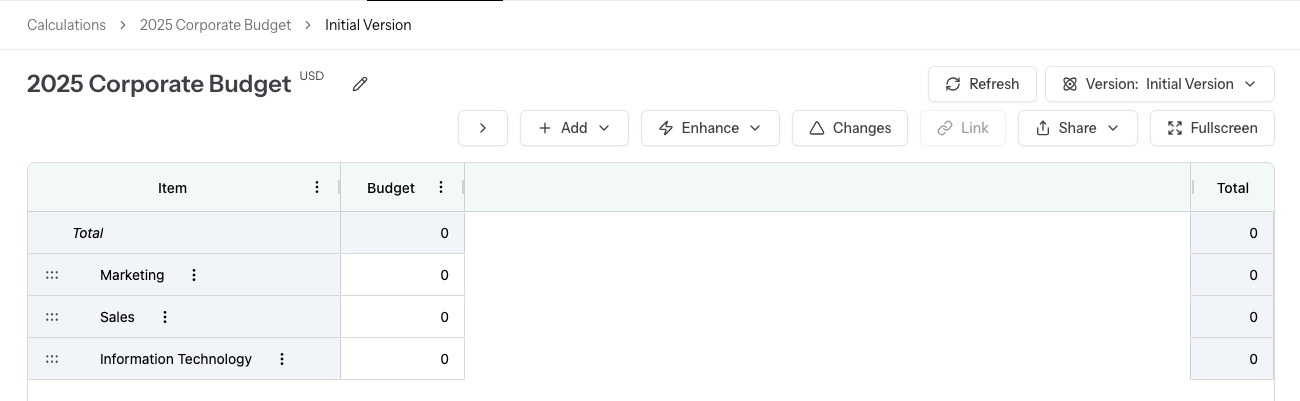
Information Technology budget calculation
This example department budget has the level of details the department manager needs tracking salaries and other expenses.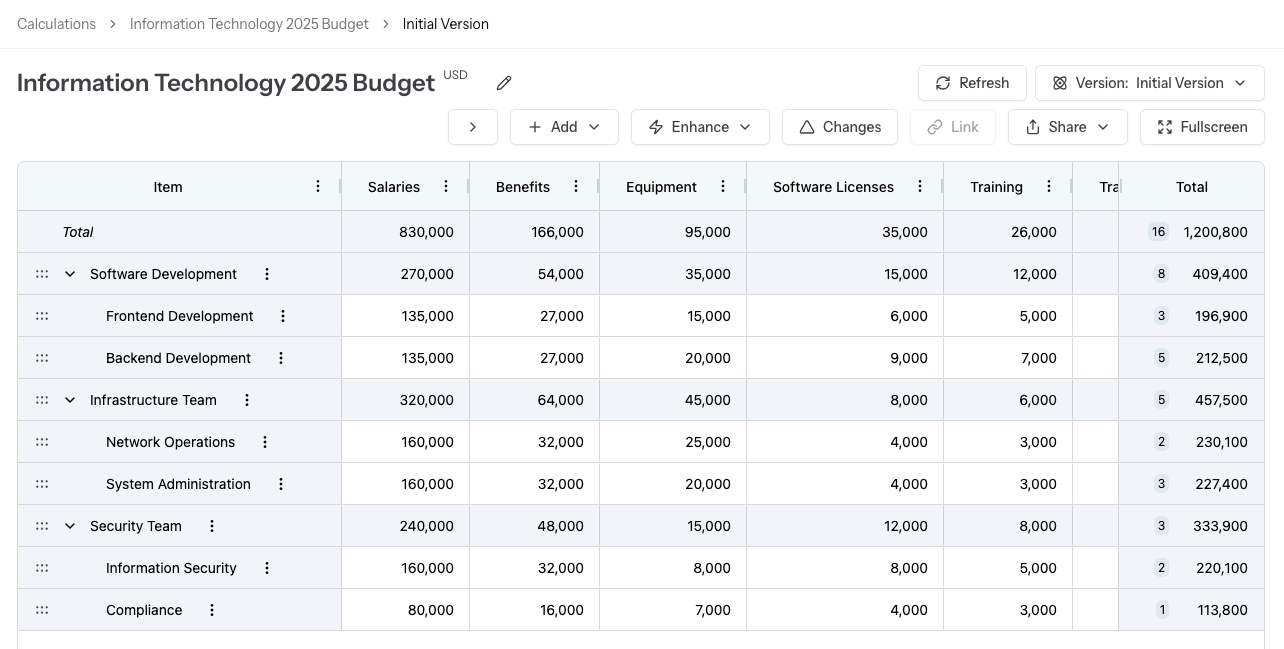
Linking the department budget total to the corporate budget
Because the Information Technology department manager has completed his budget, the department budget can now be linked to the corporate budget following these steps:
Step 1: From the corporate budget calculation, select the cell for the Information Technology budget: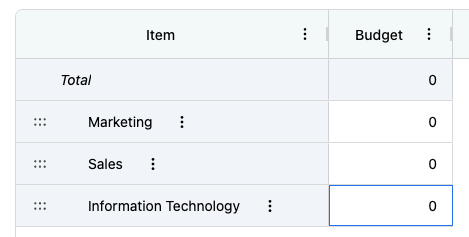
Step 2: Once the correct cell is selected, the Link action will be available. Click the Link button to initiate linking.
Selecting the Link action will open the Link to a calculation screen: