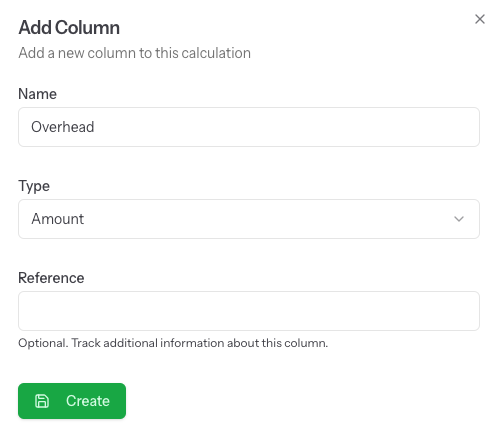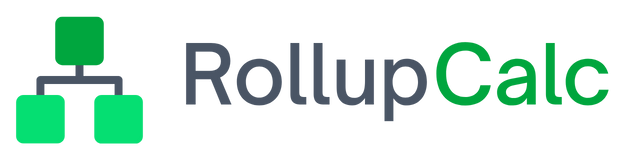Column
Overview
A column is similar to a spreadsheet column that represents a vertical row of cells. RollupCalc's column has specific column types that represent the type of data stored in that column.
The column types are:
- Amount - An amount column stores a value in the calculation's currency. Amount column types are aggregated up to parent rows. Any cell with an amount column type and a parent row (a row that has nested rows), is considered to be a summary cell and therefore is not editable.
- Quantity - A quantity column is a unique column type because it also stores a price per unit. When creating the column, the user adds a column name (column header) and also enters a price per unit. This allows the user to enter a quantity in the cell but also have an amount calculated by multiplying the quantity by the price per unit. This is particular helpful if, for example, you need to track labor hours but also want to see the total amount for the number of hours entered. Quantity column types are aggregated up to parent rows. Any cell with a quantity column type and a parent row (a row that has nested rows), is considered to be a summary cell and therefore is not editable.
- Date - A date column, as expected, stores a date but also provides a way to designate the date as a start or end date. Having at least two date columns with one designated as the start date and another designated as the end date, enables additional functionality in the calculation (provided your subscription plan has the feature enabled). By having start and end date designations, quantity and amount values can be viewed in monthly breakdowns. Any cell with a date column type and a parent row (a row that has nested rows), is considered to be a summary cell and therefore is not editable. Date column types are not aggregated up to the parent unless the column is designated as a start or end date - if the column is the start date, the parent rows will show the minimum date when aggregating up to it's parent. If the column is the end date, the parent rows will show the maximum date when aggregating up to it's parent.
- Text - A text column stores text. Unlike the other column types, cells with text can be edited even for parent rows.
Creating a column
To create a new column, follow these steps:
Step 1: Choose Add -> Column
On the toolbar, select Add, and from the Add menu, choose Column.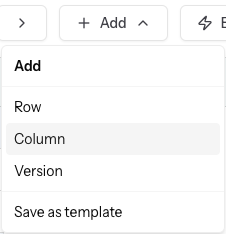
Name - Add a name for this column. The name will be used as the column header. This field is required.
Type - Select a type. A description of each type is listed above. This field is required.
Reference - Add a reference. This field is not used by the calculation but provides a way to track additional information about this column. An example of using the reference field is if you are adding a general ledger account and using the account name as the column name, you may also want to track the account number. In this example, the account number can be added to the Reference field. This field is optional.