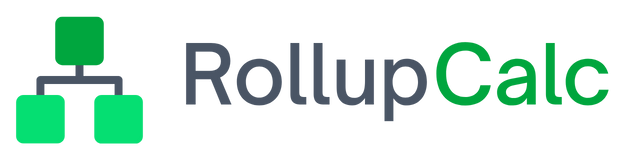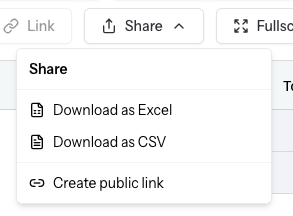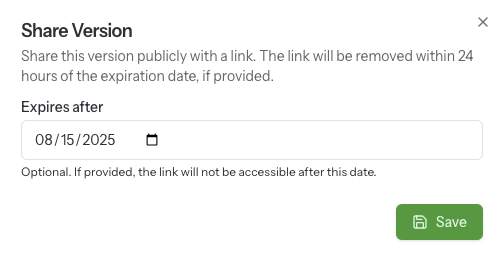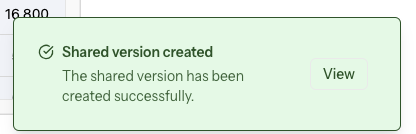Public links
There may be instances where you need to share the a calculation outside of your team. If your plan has the Public links feature, you can follow these steps to share a read-only version of your calculation.
Note: Anyone with this link can view the calculation! It does not require any authentication (username, password, etc.) - the user can paste the link into a browser and view the calculation. Although adding an expiration date is optional, it is strongly encouraged.
Sharing a public link
- Using the Version Selector, select the version of the calculation that should be shared.
- On the calculator toolbar, choose Share -> Create public link.
- On the Share Version popup, optionally enter an expiration date for the link - if no date is selected, the link is valid until it is revoked.
- Click Save to create the public link.
When the notification appears, it will include a View button where the user can click and be taken to the shared calculation version.
Accessing the link after creation
After the public link is created, an indicator will display on the Version Selector and by opening the Version Selector menu, the user is provided an option to view all of the shared links for the selected version.
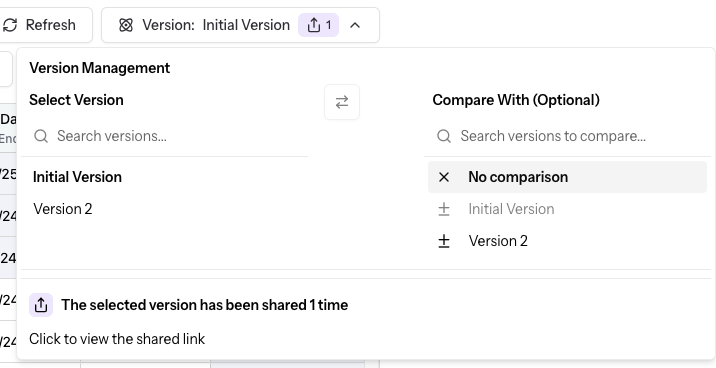
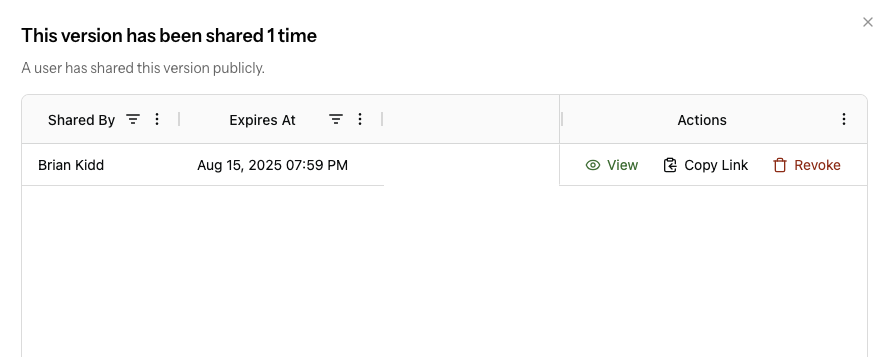
Available public link actions
Provided the user has the authorization needed to perform actions on a publicly-shared link, the following actions can be taken:
View - By selecting View, the user will be taken to the public link and see it from the perspective of the external users.
Copy Link - If the user wants to copy the link to their clipboard and share through email or other means, simply click the Copy Link action and the link will be added to the user's clipboard for pasting later.
Revoke - If a link needs to be revoked, choose the Revoke action to remove it. The shared link will no longer be available.